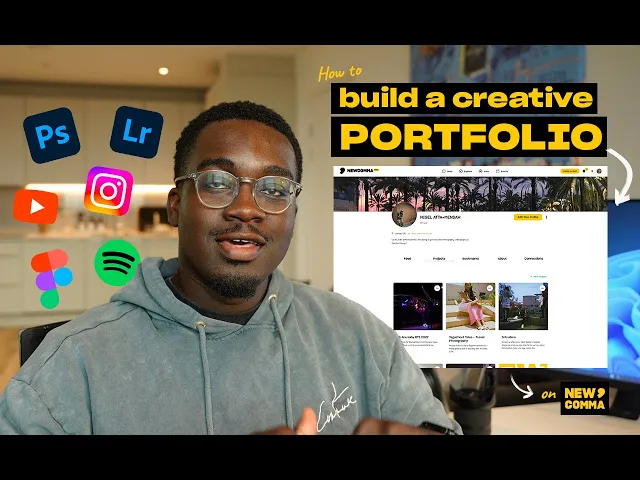
Memberships
Basics
Pro Tips
Apr 6, 2025

The Portfolio Builder on NewComma is your ultimate tool for creating professional, visually stunning portfolios to showcase your creative work. Packed with flexible features and customisation options, it’s designed to help you stand out and tell your story in the most impactful way. Here’s a step-by-step guide on how to use it.
1. Adding a Project to Your Portfolio
To start building your portfolio:
Go to the Portfolio section on your profile and click “Add a New Project.”
Alternatively, use the “Show Your Work” button in the navigation bar, which automatically starts a new project.
2. Add Blocks to Start Your Project
The Portfolio Builder uses blocks to create dynamic layouts. Add blocks to begin customising your project. Here are the block types you can use:
Text Blocks: Add detailed descriptions, captions, or stories.
Embed Blocks: Share content from other platforms like YouTube, Vimeo, or SoundCloud.
Grid Blocks: Showcase multiple images, videos, or other media in grid layouts, with options ranging from one column to eight columns.
Image Blocks: Upload images directly, select from Unsplash, or add GIFs from Giphy.
Spacer Blocks: Adjust spacing between blocks for a clean and organised layout.
3. Customisation Options
Make your portfolio uniquely yours with these customisation tools:
Text Formatting:
Apply underline, italics, strikethrough, or change text case.
Adjust line height and text colour.
Change the block background colour for added emphasis.
Media Adjustments:
Change the corner radius and padding of your images for a polished look.
Fonts: Choose from a variety of fonts in the dropdown menu to match your style.
Light Mode/Dark Mode: Select a theme that suits your project.
4. Direct Video Uploads
Upload videos directly to the Portfolio Builder to create immersive multimedia experiences. Videos can be used alongside other media or embedded in grid layouts.
5. Tag Collaborators
Credit those who contributed to your project by tagging collaborators. This is a great way to highlight teamwork and connect with others in the creative community.
6. Add Tags for Discoverability
Add relevant tags to your project to ensure it’s easily found on the Explore Page. Tags help others discover your work based on their interests and needs.
7. Set Visibility Options
Control who can see your project:
Public: Allow anyone to view your project.
Private: Keep it visible only to you or specific collaborators.
8. Save Drafts
Not ready to publish? Save your project as a draft and come back to it later. This lets you refine your work before sharing it with the world.
9. Publish and Share
Once you’re happy with your project:
Publish It: Your project will appear under the Portfolio Tab on your profile.
Share the Link: Each project has a unique link that you can share with anyone, allowing them to view your portfolio for free.
Why Use the Portfolio Builder?
Professional Showcase: Present your work with a clean and customisable layout.
Flexibility: Mix text, media, and formatting to tell your story your way.
Discoverability: Tags and public visibility options make your work easy to find.
Collaboration-Friendly: Tag collaborators to highlight partnerships and teamwork.
Drafts and Edits: Save your work in progress and update it anytime.
The NewComma Portfolio Builder empowers you to take control of your creative narrative and display your work in a way that’s uniquely you. Start creating your portfolio today and share your creative journey with the world!
